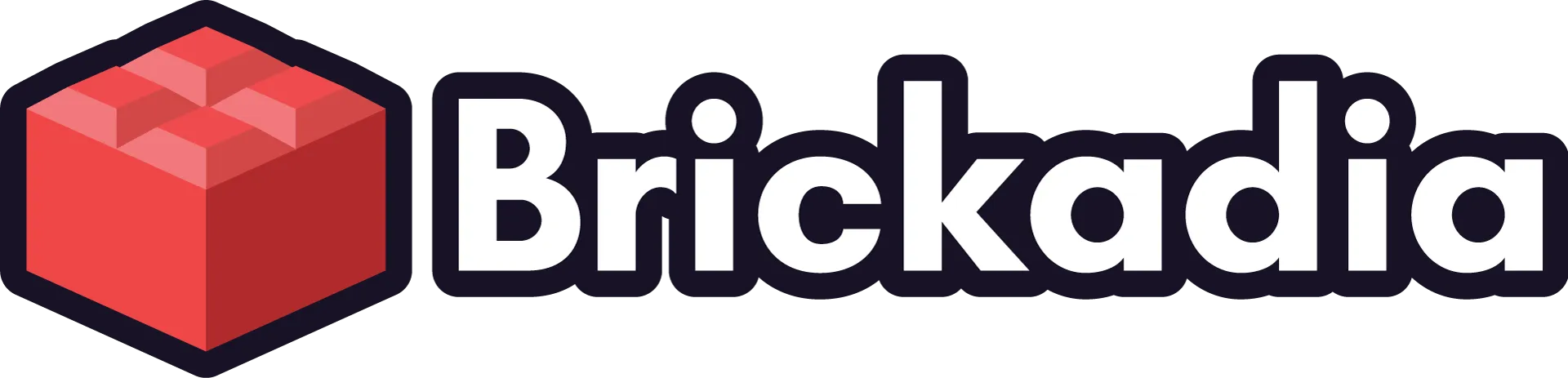Better Building Tools for Alpha 5
Improved brick alignment tools, new mouse mode controls, template placement and resizer previews, and more...

Since the first alpha release, we've been constantly iterating on and improving Brickadia's building tools. Today, we'll be talking about the latest improvements we've finished for Alpha 5.
Grid Visualization
You can now see a visualization of the grid that your preview brick is snapping to in all the building modes. This should make it more obvious what's going on, especially when building sideways or off the normal grid.
Grid Plane Locking
You can now hold ctrl to lock the grid to the current plane, and move your brick over ledges. It will remain on the selected grid instead of snapping to the background, allowing you to easily build overhangs like ramp roofs.
Super Shift in Mouse Mode
By pressing alt, you can lock the grid to the size of your current brick. This will then allow you to easily place multiple aligned bricks. We've previously had this feature in the legacy detached building mode, but now it's available in the main mouse building mode aswell.
Micro Grids in Mouse Mode
We've received a lot of feedback that you like to place bricks off grid, but previously this was impossible in the main mouse building mode. So we've added the ability to easily align your brick to 3 different levels of fine grids. You can now switch between them at any time.
If you enable super shift while offset on a fine grid, it will lock in the current offset and align all bricks to that. Naturally you can also combine this with the grid plane lock.
Locked Orientation in Mouse Mode
When aiming at surfaces in mouse mode, your preview brick is automatically oriented to try and match any studs or bricks you target. Now you can easily change the orientation of your brick manually for even more cursed placements. If the grid you're aiming at doesn't match the dimensions of your brick, you will be able to align to either edge.
No More Random Misalignments
Previously, rotating your preview brick in orbit or detached mode would often magically move it off grid, making it quite a chore to build things. Now your brick will always remain on exactly the grid you wanted even when rotating it or switching it for another brick.
Selection Tool Paste Preview
No more guessing. Pasting bricks that you copied with the selection tool will now show you a full, accurate preview of what you're going to place. Row dragging templates like this will also be previewed as you'd expected.
The preview works fine even with very large templates, as you can see in the video below.
Resizer Preview and Improvements
"Failed to resize brick."
If you've ever used the resizer, you've probably seen this message before. And didn't like it. By that I mean, you absolutely hated it. So do we! Good thing that's now a thing of the past.
For Alpha 5, we've upgraded the resizer with a new live preview feature that instantly shows you what the resized version of the brick looks like as you drag the handles. It will no longer attempt to resize the brick to sizes that aren't valid for the current brick, such as trying to create 1x1 ramps. And if you drag too far, it'll still expand or shrink the brick as much as is possible to make it fit, rather than failing completely. Check out the resizer 2 below:
We hope that all these changes will make it easier than ever for you to build exactly the creations you want in Alpha 5. Stay tuned for the next post! Of course, if you have any questions or ideas, feel free to find us on Discord, Twitter, or e-mail.